Customers increasingly want to use deep learning approaches such as large language models (LLMs) to automate the extraction of data and insights. For many industries, data that is useful for machine learning (ML) may contain personally identifiable information (PII). To ensure customer privacy and maintain regulatory compliance while training, fine-tuning, and using deep learning models, it’s often necessary to first redact PII from source data.
This post demonstrates how to use Amazon SageMaker Data Wrangler and Amazon Comprehend to automatically redact PII from tabular data as part of your machine learning operations (ML Ops) workflow.
Problem: ML data that contains PII
PII is defined as any representation of information that permits the identity of an individual to whom the information applies to be reasonably inferred by either direct or indirect means. PII is information that either directly identifies an individual (name, address, social security number or other identifying number or code, telephone number, email address, and so on) or information that an agency intends to use to identify specific individuals in conjunction with other data elements, namely, indirect identification.
Customers in business domains such as financial, retail, legal, and government deal with PII data on a regular basis. Due to various government regulations and rules, customers have to find a mechanism to handle this sensitive data with appropriate security measures to avoid regulatory fines, possible fraud, and defamation. PII redaction is the process of masking or removing sensitive information from a document so it can be used and distributed, while still protecting confidential information.
Businesses need to deliver delightful customer experiences and better business outcomes by using ML. Redaction of PII data is often a key first step to unlock the larger and richer data streams needed to use or fine-tune generative AI models, without worrying about whether their enterprise data (or that of their customers) will be compromised.
Solution overview
This solution uses Amazon Comprehend and SageMaker Data Wrangler to automatically redact PII data from a sample dataset.
Amazon Comprehend is a natural language processing (NLP) service that uses ML to uncover insights and relationships in unstructured data, with no managing infrastructure or ML experience required. It provides functionality to locate various PII entity types within text, for example names or credit card numbers. Although the latest generative AI models have demonstrated some PII redaction capability, they generally don’t provide a confidence score for PII identification or structured data describing what was redacted. The PII functionality of Amazon Comprehend returns both, enabling you to create redaction workflows that are fully auditable at scale. Additionally, using Amazon Comprehend with AWS PrivateLink means that customer data never leaves the AWS network and is continuously secured with the same data access and privacy controls as the rest of your applications.
Similar to Amazon Comprehend, Amazon Macie uses a rules-based engine to identify sensitive data (including PII) stored in Amazon Simple Storage Service (Amazon S3). However, its rules-based approach relies on having specific keywords that indicate sensitive data located close to that data (within 30 characters). In contrast, the NLP-based ML approach of Amazon Comprehend uses sematic understanding of longer chunks of text to identify PII, making it more useful for finding PII within unstructured data.
Additionally, for tabular data such as CSV or plain text files, Macie returns less detailed location information than Amazon Comprehend (either a row/column indicator or a line number, respectively, but not start and end character offsets). This makes Amazon Comprehend particularly helpful for redacting PII from unstructured text that may contain a mix of PII and non-PII words (for example, support tickets or LLM prompts) that is stored in a tabular format.
Amazon SageMaker provides purpose-built tools for ML teams to automate and standardize processes across the ML lifecycle. With SageMaker MLOps tools, teams can easily prepare, train, test, troubleshoot, deploy, and govern ML models at scale, boosting productivity of data scientists and ML engineers while maintaining model performance in production. The following diagram illustrates the SageMaker MLOps workflow.
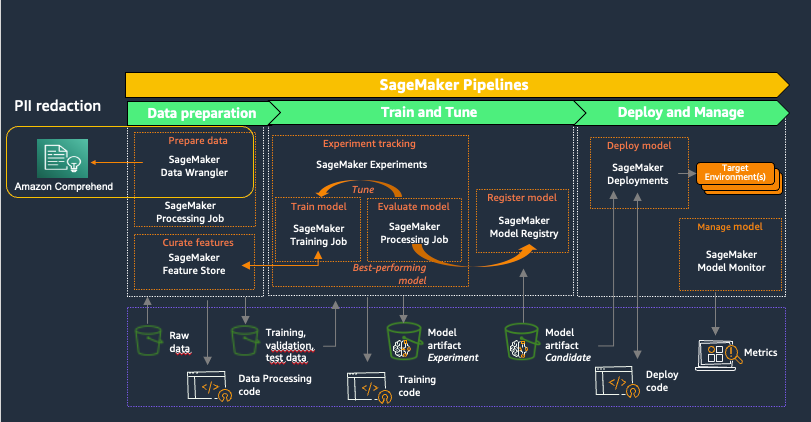
SageMaker Data Wrangler is a feature of Amazon SageMaker Studio that provides an end-to-end solution to import, prepare, transform, featurize, and analyze datasets stored in locations such as Amazon S3 or Amazon Athena, a common first step in the ML lifecycle. You can use SageMaker Data Wrangler to simplify and streamline dataset preprocessing and feature engineering by either using built-in, no-code transformations or customizing with your own Python scripts.
Using Amazon Comprehend to redact PII as part of a SageMaker Data Wrangler data preparation workflow keeps all downstream uses of the data, such as model training or inference, in alignment with your organization’s PII requirements. You can integrate SageMaker Data Wrangler with Amazon SageMaker Pipelines to automate end-to-end ML operations, including data preparation and PII redaction. For more details, refer to Integrating SageMaker Data Wrangler with SageMaker Pipelines. The rest of this post demonstrates a SageMaker Data Wrangler flow that uses Amazon Comprehend to redact PII from text stored in tabular data format.
This solution uses a public synthetic dataset along with a custom SageMaker Data Wrangler flow, available as a file in GitHub. The steps to use the SageMaker Data Wrangler flow to redact PII are as follows:
- Open SageMaker Studio.
- Download the SageMaker Data Wrangler flow.
- Review the SageMaker Data Wrangler flow.
- Add a destination node.
- Create a SageMaker Data Wrangler export job.
This walkthrough, including running the export job, should take 20–25 minutes to complete.
Prerequisites
For this walkthrough, you should have the following:
- An AWS account.
- A SageMaker Studio domain and user. For details on setting these up, refer to Onboard to Amazon SageMaker Domain Using Quick setup. The SageMaker Studio execution role must have permission to call the Amazon Comprehend DetectPiiEntities action.
- An S3 bucket for the redacted results.
Open SageMaker Studio
To open SageMaker Studio, complete the following steps:
- On the SageMaker console, choose Studio in the navigation pane.
- Choose the domain and user profile
- Choose Open Studio.
To get started with the new capabilities of SageMaker Data Wrangler, it’s recommended to upgrade to the latest release.
Download the SageMaker Data Wrangler flow
You first need to retrieve the SageMaker Data Wrangler flow file from GitHub and upload it to SageMaker Studio. Complete the following steps:
- Navigate to the SageMaker Data Wrangler
redact-pii.flowfile on GitHub. - On GitHub, choose the download icon to download the flow file to your local computer.
- In SageMaker Studio, choose the file icon in the navigation pane.
- Choose the upload icon, then choose
redact-pii.flow.
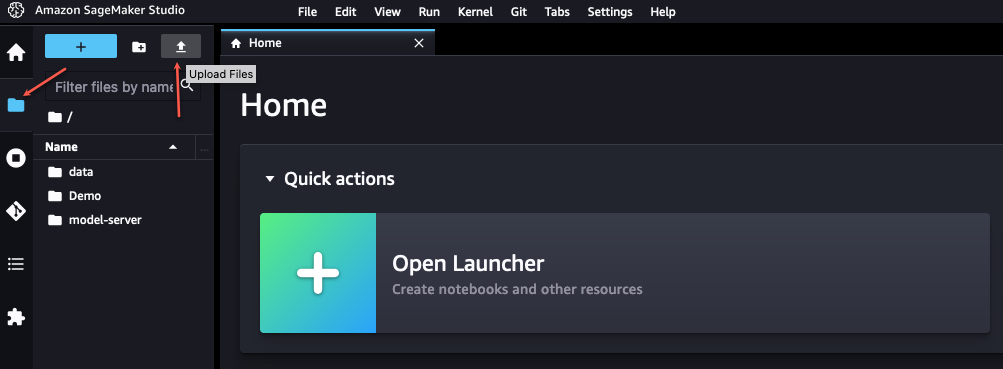
Review the SageMaker Data Wrangler flow
In SageMaker Studio, open redact-pii.flow. After a few minutes, the flow will finish loading and show the flow diagram (see the following screenshot). The flow contains six steps: an S3 Source step followed by five transformation steps.

On the flow diagram, choose the last step, Redact PII. The All Steps pane opens on the right and shows a list of the steps in the flow. You can expand each step to view details, change parameters, and potentially add custom code.
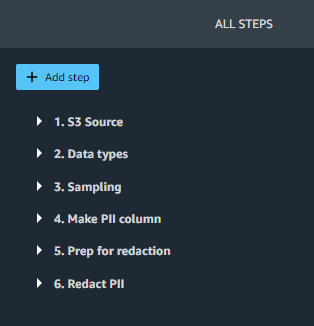
Let’s walk through each step in the flow.
Steps 1 (S3 Source) and 2 (Data types) are added by SageMaker Data Wrangler whenever data is imported for a new flow. In S3 Source, the S3 URI field points to the sample dataset, which is a CSV file stored in Amazon S3. The file contains roughly 116,000 rows, and the flow sets the value of the Sampling field to 1,000, which means that SageMaker Data Wrangler will sample 1,000 rows to display in the user interface. Data types sets the data type for each column of imported data.
Step 3 (Sampling) sets the number of rows SageMaker Data Wrangler will sample for an export job to 5,000, via the Approximate sample size field. Note that this is different from the number of rows sampled to display in the user interface (Step 1). To export data with more rows, you can increase this number or remove Step 3.
Steps 4, 5, and 6 use SageMaker Data Wrangler custom transforms. Custom transforms allow you to run your own Python or SQL code within a Data Wrangler flow. The custom code can be written in four ways:
- In SQL, using PySpark SQL to modify the dataset
- In Python, using a PySpark data frame and libraries to modify the dataset
- In Python, using a pandas data frame and libraries to modify the dataset
- In Python, using a user-defined function to modify a column of the dataset
The Python (pandas) approach requires your dataset to fit into memory and can only be run on a single instance, limiting its ability to scale efficiently. When working in Python with larger datasets, we recommend using either the Python (PySpark) or Python (user-defined function) approach. SageMaker Data Wrangler optimizes Python user-defined functions to provide performance similar to an Apache Spark plugin, without needing to know PySpark or Pandas. To make this solution as accessible as possible, this post uses a Python user-defined function written in pure Python.
Expand Step 4 (Make PII column) to see its details. This step combines different types of PII data from multiple columns into a single phrase that is saved in a new column, pii_col. The following table shows an example row containing data.
| customer_name | customer_job | billing_address | customer_email |
| Katie | Journalist | 19009 Vang Squares Suite 805 | hboyd@gmail.com |
This is combined into the phrase “Katie is a Journalist who lives at 19009 Vang Squares Suite 805 and can be emailed at hboyd@gmail.com”. The phrase is saved in pii_col, which this post uses as the target column to redact.
Step 5 (Prep for redaction) takes a column to redact (pii_col) and creates a new column (pii_col_prep) that is ready for efficient redaction using Amazon Comprehend. To redact PII from a different column, you can change the Input column field of this step.
There are two factors to consider to efficiently redact data using Amazon Comprehend:
- The cost to detect PII is defined on a per-unit basis, where 1 unit = 100 characters, with a 3-unit minimum charge for each document. Because tabular data often contains small amounts of text per cell, it’s generally more time- and cost-efficient to combine text from multiple cells into a single document to send to Amazon Comprehend. Doing this avoids the accumulation of overhead from many repeated function calls and ensures that the data sent is always greater than the 3-unit minimum.
- Because we’re doing redaction as one step of a SageMaker Data Wrangler flow, we will be calling Amazon Comprehend synchronously. Amazon Comprehend sets a 100 KB (100,000 character) limit per synchronous function call, so we need to ensure that any text we send is under that limit.
Given these factors, Step 5 prepares the data to send to Amazon Comprehend by appending a delimiter string to the end of the text in each cell. For the delimiter, you can use any string that doesn’t occur in the column being redacted (ideally, one that is as few characters as possible, because they’re included in the Amazon Comprehend character total). Adding this cell delimiter allows us to optimize the call to Amazon Comprehend, and will be discussed further in Step 6.
Note that if the text in any individual cell is longer than the Amazon Comprehend limit, the code in this step truncates it to 100,000 characters (roughly equivalent to 15,000 words or 30 single-spaced pages). Although this amount of text is unlikely to be stored in in a single cell, you can modify the transformation code to handle this edge case another way if needed.
Step 6 (Redact PII) takes a column name to redact as input (pii_col_prep) and saves the redacted text to a new column (pii_redacted). When you use a Python custom function transform, SageMaker Data Wrangler defines an empty custom_func that takes a pandas series (a column of text) as input and returns a modified pandas series of the same length. The following screenshot shows part of the Redact PII step.
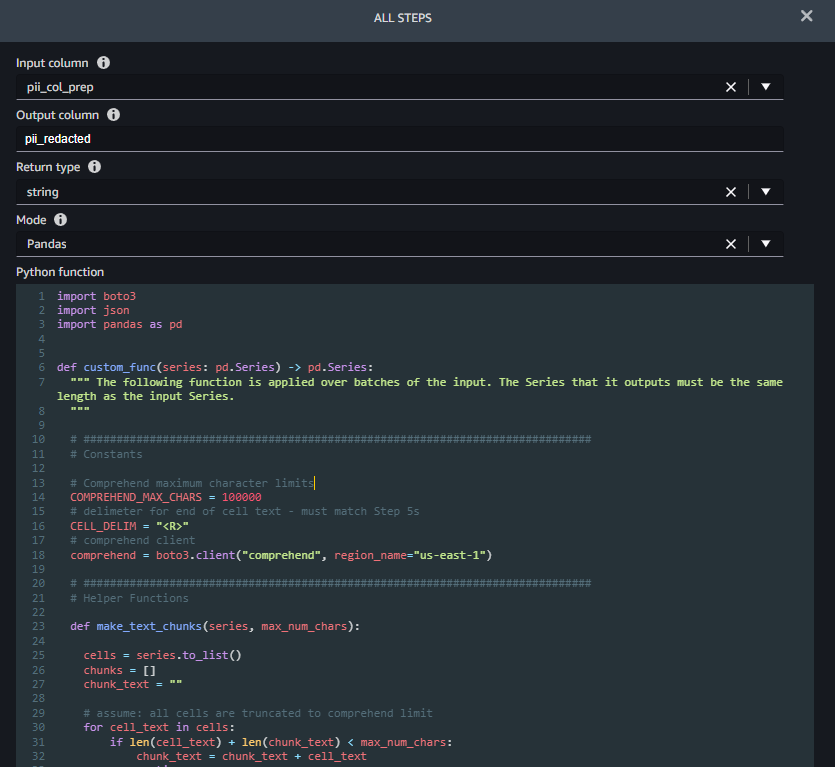
The function custom_func contains two helper (inner) functions:
make_text_chunks– This function does the work of concatenating text from individual cells in the series (including their delimiters) into longer strings (chunks) to send to Amazon Comprehend.redact_pii– This function takes text as input, calls Amazon Comprehend to detect PII, redacts any that is found, and returns the redacted text. Redaction is done by replacing any PII text with the type of PII found in square brackets, for example John Smith would be replaced with [NAME]. You can modify this function to replace PII with any string, including the empty string (“”) to remove it. You also could modify the function to check the confidence score of each PII entity and only redact if it’s above a specific threshold.
After the inner functions are defined, custom_func uses them to do the redaction, as shown in the following code excerpt. When the redaction is complete, it converts the chunks back into original cells, which it saves in the pii_redacted column.
Add a destination node
To see the result of your transformations, SageMaker Data Wrangler supports exporting to Amazon S3, SageMaker Pipelines, Amazon SageMaker Feature Store, and Python code. To export the redacted data to Amazon S3, we first need to create a destination node:
- In the SageMaker Data Wrangler flow diagram, choose the plus sign next to the Redact PII step.
- Choose Add destination, then choose Amazon S3.
- Provide an output name for your transformed dataset.
- Browse or enter the S3 location to store the redacted data file.
- Choose Add destination.
You should now see the destination node at the end of your data flow.
Create a SageMaker Data Wrangler export job
Now that the destination node has been added, we can create the export job to process the dataset:
- In SageMaker Data Wrangler, choose Create job.
- The destination node you just added should already be selected. Choose Next.
- Accept the defaults for all other options, then choose Run.
This creates a SageMaker Processing job. To view the status of the job, navigate to the SageMaker console. In the navigation pane, expand the Processing section and choose Processing jobs. Redacting all 116,000 cells in the target column using the default export job settings (two ml.m5.4xlarge instances) takes roughly 8 minutes and costs approximately $0.25. When the job is complete, download the output file with the redacted column from Amazon S3.
Clean up
The SageMaker Data Wrangler application runs on an ml.m5.4xlarge instance. To shut it down, in SageMaker Studio, choose Running Terminals and Kernels in the navigation pane. In the RUNNING INSTANCES section, find the instance labeled Data Wrangler and choose the shutdown icon next to it. This shuts down the SageMaker Data Wrangler application running on the instance.
Conclusion
In this post, we discussed how to use custom transformations in SageMaker Data Wrangler and Amazon Comprehend to redact PII data from your ML dataset. You can download the SageMaker Data Wrangler flow and start redacting PII from your tabular data today.
For other ways to enhance your MLOps workflow using SageMaker Data Wrangler custom transformations, check out Authoring custom transformations in Amazon SageMaker Data Wrangler using NLTK and SciPy. For more data preparation options, check out the blog post series that explains how to use Amazon Comprehend to react, translate, and analyze text from either Amazon Athena or Amazon Redshift.
About the Authors
 Tricia Jamison is a Senior Prototyping Architect on the AWS Prototyping and Cloud Acceleration (PACE) Team, where she helps AWS customers implement innovative solutions to challenging problems with machine learning, internet of things (IoT), and serverless technologies. She lives in New York City and enjoys basketball, long distance treks, and staying one step ahead of her children.
Tricia Jamison is a Senior Prototyping Architect on the AWS Prototyping and Cloud Acceleration (PACE) Team, where she helps AWS customers implement innovative solutions to challenging problems with machine learning, internet of things (IoT), and serverless technologies. She lives in New York City and enjoys basketball, long distance treks, and staying one step ahead of her children.
 Neelam Koshiya is an Enterprise Solutions Architect at AWS. With a background in software engineering, she organically moved into an architecture role. Her current focus is helping enterprise customers with their cloud adoption journey for strategic business outcomes with the area of depth being AI/ML. She is passionate about innovation and inclusion. In her spare time, she enjoys reading and being outdoors.
Neelam Koshiya is an Enterprise Solutions Architect at AWS. With a background in software engineering, she organically moved into an architecture role. Her current focus is helping enterprise customers with their cloud adoption journey for strategic business outcomes with the area of depth being AI/ML. She is passionate about innovation and inclusion. In her spare time, she enjoys reading and being outdoors.
 Adeleke Coker is a Global Solutions Architect with AWS. He works with customers globally to provide guidance and technical assistance in deploying production workloads at scale on AWS. In his spare time, he enjoys learning, reading, gaming and watching sport events.
Adeleke Coker is a Global Solutions Architect with AWS. He works with customers globally to provide guidance and technical assistance in deploying production workloads at scale on AWS. In his spare time, he enjoys learning, reading, gaming and watching sport events.
