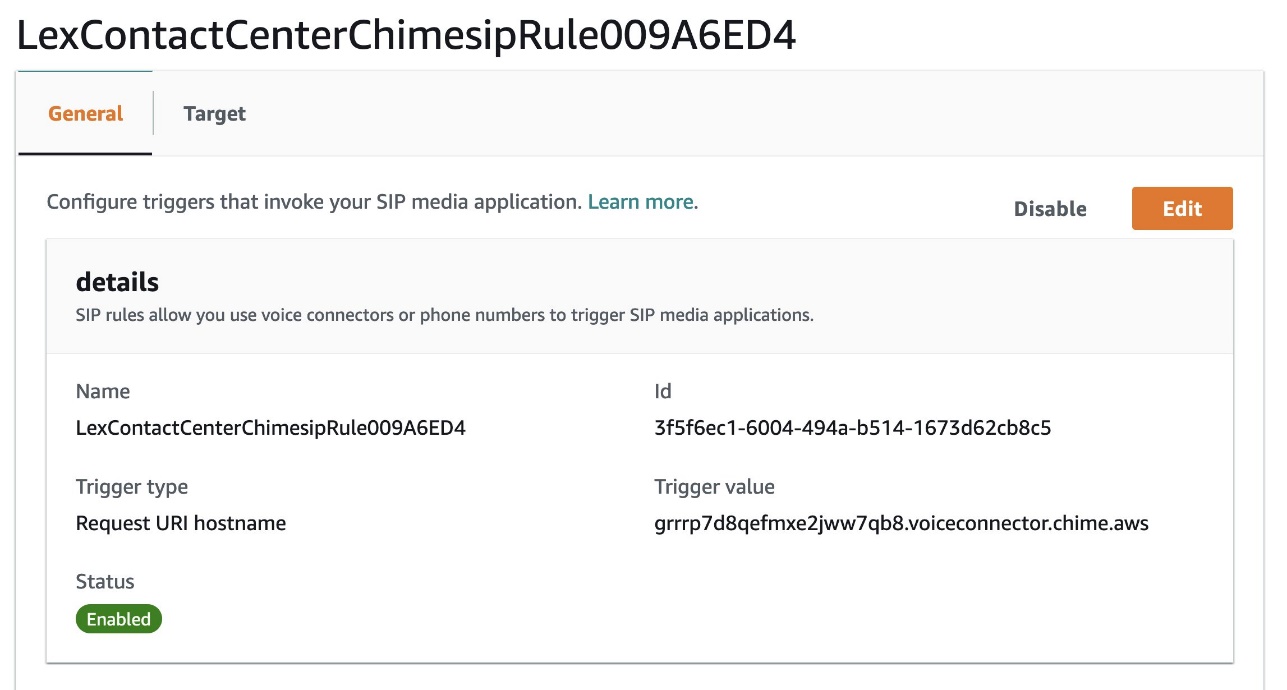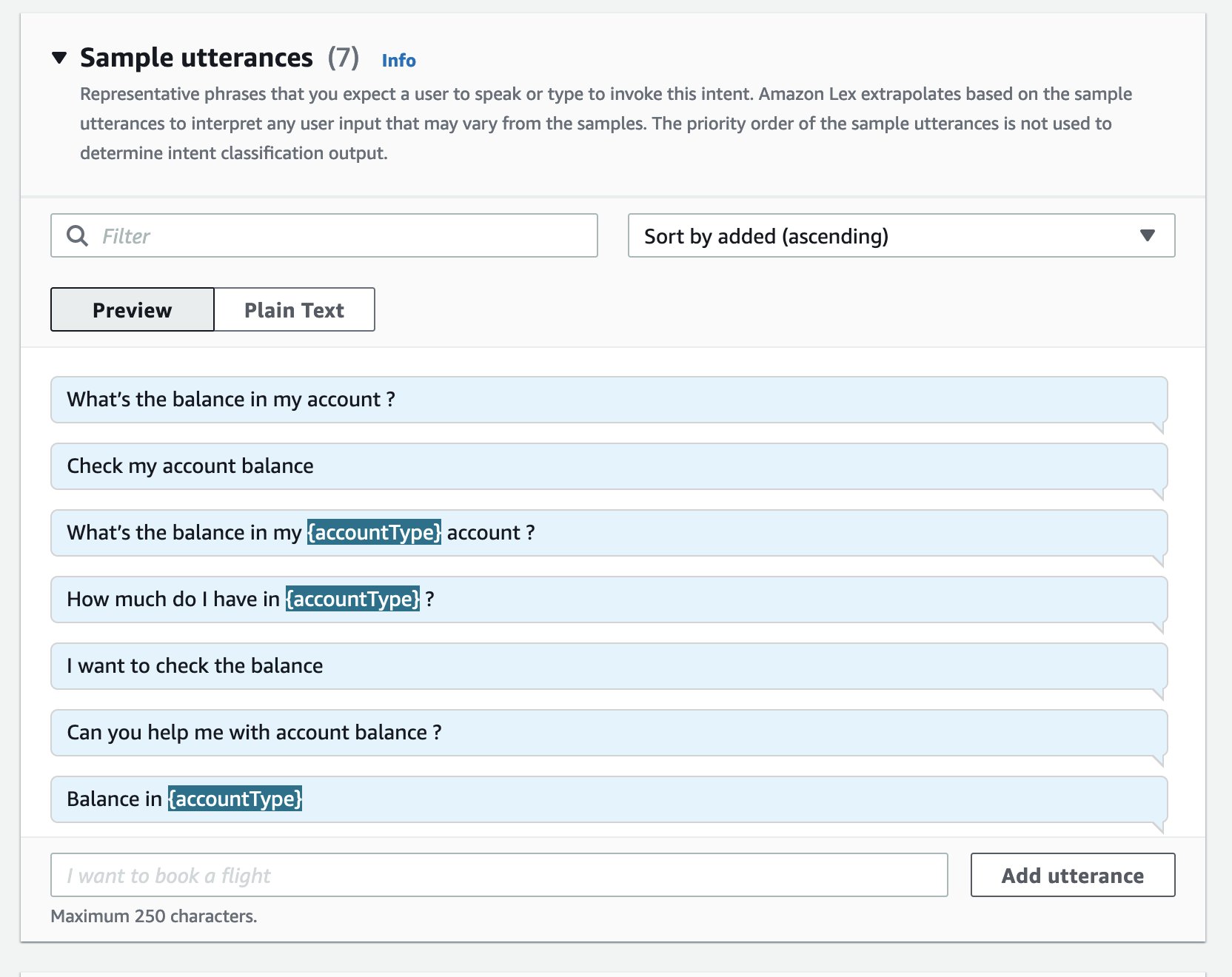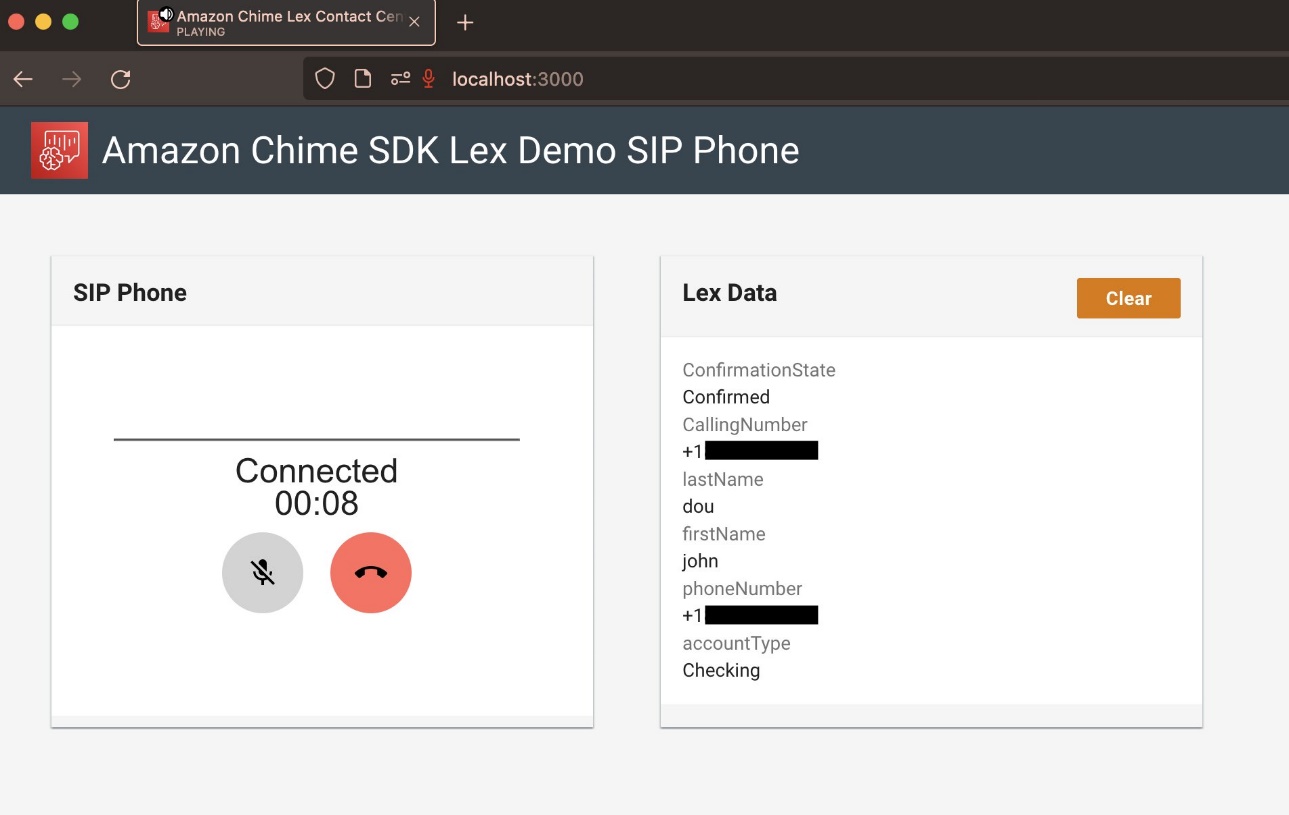Customer satisfaction is a potent metric that directly influences the profitability of an organization. With rapid technological advances in the past decade or so, it’s even more important to elevate customer focus in the following ways:
- Making your organization accessible to your customers across multiple modalities, including voice, text, social media, and more
- Providing your customers with a highly efficient post-sales and service experience
- Continuously improving the quality of your service as business trends and dynamics change
Establishing highly efficient contact centers requires significant automation, the ability to scale, and a mechanism of active learning through customer feedback. There is a challenge at every point in the contact center customer journey—from long hold times at the beginning to operational costs associated with long average handle times.
In traditional contact centers, one solution for long hold times is enabling self-service options for customers using an Interactive Voice Response system (IVR). An IVR uses a set of automated menu options to help reduce agent call volumes by addressing common frequently asked requests without involving a live agent. Traditional IVRs, however, typically follow a pre-determined sequence, without the ability to respond intelligently to customer requests. A non-conversational IVR such as this can frustrate your customers and lead them to attempt to contact an agent as soon as possible, which increases your call deflection rates. You can solve for this challenge by adding artificial intelligence (AI) to your IVR. An AI-enabled IVR can more quickly and accurately help your customer resolve issues without human intervention. When an agent is needed, the AI-enabled IVR can route your customer to the correct agent with the correct information already collected, thereby saving the customer from having to repeat the information. With AWS AI services, it’s even easier because there is no machine learning (ML) training or expertise required to use powerful, pre-trained ML models.
AI-powered automated applications are a natural choice for IVRs because they can understand and respond in natural language. Additionally, you can add enhanced capabilities to your IVR to learn and evolve based on how customers interact with it. With Amazon Lex, you can build powerful, multi-lingual conversational AI systems and elevate the self-service experience for your customers with no ML skills required. With the Amazon Chime SDK, you can easily integrate your existing contact center to Amazon Lex using an Amazon Chime SDK SIP media application. This includes contact centers such as Avaya, Cisco, Genesys, and others. Amazon Chime SDK integration with Amazon Lex is available in US East (N. Virginia) and US West (Oregon) AWS Regions.
This allows you the flexibility of native integration with Amazon Lex for AI-powered self-service, and the ability to integrate with a host of other AWS AI services to transform your entire contact center operations.
In this post, we provide a walkthrough of how you can add AI-powered IVRs to any contact center that supports SIP trunking using Amazon Chime SDK and Amazon Lex, via the recently launched Amazon Chime SDK PSTN audio integration with Amazon Lex. We cover the following topics in this post:
- Reference solution architecture for the self-service AI
- Deploying the solution
- Reviewing the Account Balance chatbot
- Reviewing the Amazon Chime SDK Voice Connector
- Testing the solution
- Cleaning up resources
Solution overview
As described in the previous section, we use two key AWS services, Amazon Lex and the Amazon Chime SDK, to build the self-service AI solution. We also use AWS Lambda (a fully managed serverless compute service), Amazon Elastic Compute Cloud (Amazon EC2, a compute infrastructure), and Amazon DynamoDB (a fully managed no SQL database) to create a working example. The code base for this solution is available in the accompanying GitHub repository. Instructions to deploy and test this solution are provided in the next section.
The following diagram illustrates the solution architecture.
The solution workflow consists of the following steps:
- When we make a phone call using a landline or cell phone, the Public Switched Telephone Network (PSTN) connects us to the other party. In this demo, we use an Asterisk server (a free contact center framework) deployed on an Amazon EC2 server to emulate a contact center connected to the PSTN through an Amazon Chime Voice Connector. Asterisk is a software implementation of a private branch exchange (PBX)— a controller of a private telephone network used within a company or organization.
- As part of this demo, a phone number is acquired via the Amazon Chime SDK and associated with the Asterisk PBX. When a call is made to this number, it’s delivered as SIP (Session Initiation Protocol) to the Asterisk PBX server. The Asterisk PBX then routes this call to the Amazon Chime Voice Connector using SIP, where it triggers an Amazon Chime SIP media application.
- Amazon Chime PSTN audio uses a SIP media application to create a programmable VoIP application. The Amazon Chime SIP media application works with a Lambda function to programmatically handle the call.
- When the call arrives at the Amazon Chime SIP media application, the associated Lambda function is invoked. The function stores the call information in a DynamoDB table and returns a
StartBotConversationaction. TheStartBotConversationaction establishes a voice conversation between the end-user on PSTN and the Amazon Lex bot. - Amazon Lex is a fully managed AWS AI service with advanced natural language models to design, build, test, and deploy conversational interfaces in applications. It combines automatic speech recognition and natural language understanding technologies to create a human-like interaction for your applications. As an example, this demo deploys a bot to perform three automated tasks, or intents:
Check Balance,Transfer Funds, andOpen Account. An intent represents an action that the user wants to perform. - The conversation starts with the caller interacting with the Amazon Lex bot by telling the bot what they want to do. The automatic speech recognition (ASR) and natural language understanding (NLU) capabilities of the bot help it understand the user input. Amazon Lex is able to determine the intent requested based on the caller input and sample utterances configured for each intent.
- After the intent is determined, Amazon Lex interacts with the caller to gather information for all the slots configured for that intent. For example, the
Open Accountintent includes four slots:- First Name
- Last Name
- Account Type
- Phone Number
- Amazon Lex works with the caller to capture information for all of these required slots of the selected intent. After these have been captured and the intent has been fulfilled, Amazon Lex returns call processing to the Amazon Chime SIP media application, along with the full results of the Amazon Lex bot conversation.
- The subsequent processing steps are performed by the PSTN audio handler Lambda function. This includes parsing the results, determining the next call route action, storing the results in a DynamoDB table, and returning the hang up action.
- The Asterisk PBX uses the information stored in the DynamoDB table to determine the next action. For example, if the caller wanted to check their balance, the call ends. However, if the caller wanted to open an account, the call is sent to the agent and includes the information captured in the Amazon Lex bot.
We have used AWS Cloud Development Kit (AWS CDK) to package this application for easy deployment in your account. The AWS CDK is an open-source software development framework to define your cloud application resources using familiar programming languages. It provides high-level components called constructs that preconfigure cloud resources with proven defaults, so you can build cloud applications with ease.
Prerequisites
Before we deploy the solution, we need to have an AWS account and a local machine to run the AWS CDK stack. Complete the following steps:
- Log in to your AWS account.
If you don’t have an AWS account, you can sign up for one.For new customers, AWS provides a Free Tier, which provides the ability to explore and try out AWS services free of charge (up to the specified limits for each service). This can help you gain hands-on experience with the AWS platform, products, and services.We use a local machine, such as a laptop or a desktop computer, to deploy the stack using AWS CDK. - Open a new terminal window for MacOS, or putty for Windows OS to install all the prerequisites required to deploy the solution.
- Install the following prerequisite software:
- AWS Command Line Interface (AWS CLI) – A command line tool for interacting with AWS services. For installation instructions, refer to Installing, updating, and uninstalling the AWS CLI.
- Node.js > 16 – Open-source JavaScript backend engine for application development and deployment. For installation instructions, refer to Tutorial: Setting Up Node.js on an Amazon EC2 Instance.
-
Yarn – Yarn is a package manager for your code. It allows easy access to use and share the code between developers. Run the following command to install Yarn:
Now we run the following commands to set up the AWS access keys we need. For more information, refer to Managing access keys for IAM users.
- Run the following command:
- Run the following command:
- Provide the values for your AWS account’s access key ID and secret access key.
- Change the Region name or leave the default Region as it is.
- Accept the default value of JSON for the output format.
Deploy the solution
You can also customize this solution for your requirements. Review the output resources this deployment contains and modify the Lambda function to add the custom business logic you need for your own solution.
Run the following steps in the same terminal to deploy the application:
- Clone the git repository:
- Enter the project directory:
- Deploy the AWS CDK application:

After a few minutes, your stack deployment should be complete. The following screenshot shows the sample output.
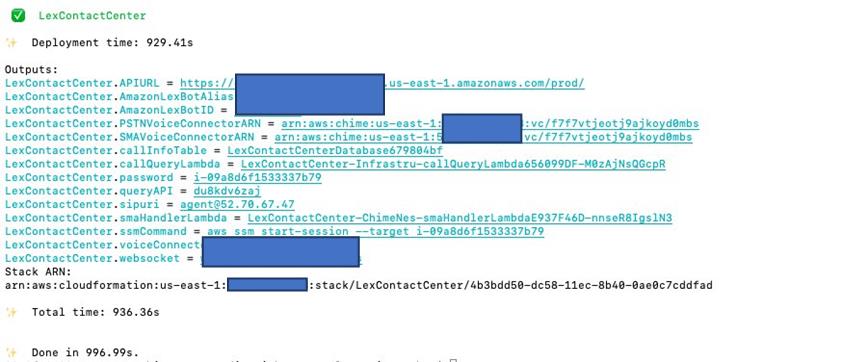
- Install the web client SIP phone with the following commands:
Review the Amazon Chime SDK Voice Connector
In this post, we use the Amazon Chime SDK to route the calls received on the Asterisk PBX server (or your existing contact centers) to Amazon Lex. This is done using Amazon Chime SIP PSTN audio and the Amazon Chime Voice Connector. Amazon Chime PSTN audio enables you to create programmable telephony applications using Lambda functions. These Amazon Chime SIP media applications are triggered by either a PSTN phone number or Amazon Chime Voice Connector. The following screenshot shows the SIP rule that is triggered by an Amazon Chime SDK Voice Connector and targets a SIP media application.
Review the Account Balance chatbot
The Amazon Lex bot in this demo includes three intents. These intents can be requested through natural language speech from the caller. For example, the Check Balance intent is seeded with the following sample utterances.
An intent can require zero or more parameters, which are called slots. We add slots as part of the intent configuration while building the blot. At runtime, Amazon Lex prompts the user for specific slot values. The user must provide values for all required slots before Amazon Lex can fulfill the intent.
For the Check Balance intent, Amazon Lex prompts for slot data, such as:
After the Amazon Lex bot gathers all the required slot information, it fulfills the intent by invoking the appropriate response. In this case, it queries the account balance related to the account and provides it to the customer.
In this post, we’re using a Lambda function to help initialize, validate, and fulfill the intent. The following is the sample Python code showing how the function handles invocations depending on which intent is being used:
The following is the sample code that explains the code block for the Check Balance intent in the Lambda function. In this example, we generate a random number as the account balance, but this could be integrated with your existing database to provide accurate caller information.
Test the solution
Let’s walk through the solution by following the path of a single user request:
- Get the phone number from the output after deploying the AWS CDK:
- Dial into the phone number from any PSTN-based phone.
- Now you can try the menu options.
For the Amazon Lex bot to understand the Check Balance intent, you can speak any of the following utterances:
- What’s the balance in my account?
- Check my account balance?
- I want to check the balance?
Amazon Lex prompts for the slot data that’s required to fulfill this intent. For the Check Balance intent, Amazon Lex prompts for the account and date of birth:
- For which account would you like to check the balance?
- For verification purposes, what is your data of birth?
After you provide the required information, the bot fulfills the intent and provides the account balance information. The following is a sample output message for the Check Balance intent: Thank you. The balance on your <account> account is $<balance>.
- Complete the call by hanging up or being transferred to an agent.
When the conversation with the Amazon Lex bot is complete, the call returns to the SIP media application and associated Lambda function with the results from the bot conversation.
The Amazon Chime SIP media application performs the post-processing steps and returns the call to the Asterisk PBX. For the Open Account intent, this causes the Asterisk PBX to call an agent using a web client-based SIP phone. The following screenshot shows the dashboard with the agent call information. This call can be answered on the web client to establish two-way audio between the caller and the agent. As shown in the screenshot, the information provided by the caller has been preserved and presented to the agent.
Watch the following video for an example of a partner solution on how to integrate Amazon Lex with Cisco Unified Contact Center using Amazon Chime SDK:
Clean up resources
To clean up the resources used in this demo and avoid incurring further charges, run the following command in the terminal window:
The AWS CloudFormation stack created by the AWS CDK is destroyed, removing all the allocated resources.
Conclusion
In this post, we demonstrated a solution with a reference architecture to add self-service AI to any contact center using Amazon Lex and the Amazon Chime SDK. We showed how the solution works and provided a detailed walkthrough of the code and deployment steps. This solution is meant to be a reference architecture or a quick start guide that you can customize for your own needs.
Give it a whirl and let us know how this solved your use case by leaving feedback in the comments section. For more information, see the project GitHub repository.
About the authors
 Prem Ranga is a NLP domain lead and a Sr. AI/ML specialist SA at AWS and an author who frequently publishes blogs, research papers, and recently a NLP text book. When he is not helping customers adopt AWS AI/ML, Prem dabbles with building Simple Beer Service units for AWS offices, running competitive gaming events with DeepRacer & DeepComposer, and educating students, young professionals on career building AI/ML skills. You can follow Prem’s work on LinkedIn.
Prem Ranga is a NLP domain lead and a Sr. AI/ML specialist SA at AWS and an author who frequently publishes blogs, research papers, and recently a NLP text book. When he is not helping customers adopt AWS AI/ML, Prem dabbles with building Simple Beer Service units for AWS offices, running competitive gaming events with DeepRacer & DeepComposer, and educating students, young professionals on career building AI/ML skills. You can follow Prem’s work on LinkedIn.
 Court Schuett is the Lead Evangelist for the Amazon Chime SDK with a background in telephony and now loves to build things that build things. Court is focused on teaching developers and non-developers alike how to build with AWS.
Court Schuett is the Lead Evangelist for the Amazon Chime SDK with a background in telephony and now loves to build things that build things. Court is focused on teaching developers and non-developers alike how to build with AWS.
 Vamshi Krishna Enabothala is a Senior AI/ML Specialist SA at AWS with expertise in big data, analytics, and orchestrating scalable AI/ML architectures for startups and enterprises. Vamshi is focused on Language AI and innovates in building world-class recommender engines. Outside of work, Vamshi is an RC enthusiast, building and playing with RC equipment (planes, cars, and drones), and also enjoys gardening.
Vamshi Krishna Enabothala is a Senior AI/ML Specialist SA at AWS with expertise in big data, analytics, and orchestrating scalable AI/ML architectures for startups and enterprises. Vamshi is focused on Language AI and innovates in building world-class recommender engines. Outside of work, Vamshi is an RC enthusiast, building and playing with RC equipment (planes, cars, and drones), and also enjoys gardening.